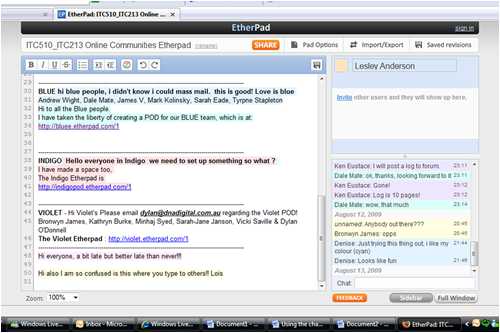The avalanche of applications self-interview
Try an interview with yourself to extract your own thoughts on the topic.
Devise three (3) questions that interest you at this stage and reveal what is on your mind to yourself.
Comment on the self-interview experience in your blog.
Questions:
I am finding it difficult to keep up with all the new tools being introduced within this course. I was slow to take up using the internet as a means of communication with others and now, it seems they are coming at me from all directions. I am hoping that I will have time to test all the tools out fully when I have completed the course.
(2). Am I able to use some of the applications I have looked at in the classroom?
Many of the tools we have used for this course, are unavailable for use in the classroom as the age of my students isn’t within the range required. I particularly like the look of some of the applications for classroom use. Skype, I think, might be particularly beneficial. I see it as having uses in the school - to connect students working collaboratively across grades, schools and outside areas as well as being beneficial for communication for administrators across schools. In fact I think our group of schools are aiming to do that during 2010 when our network is upgraded. Read the rest of this entry »