Using Etherpad 5/8/09
Ken sent a link to enter etherpad through my normal email address a few days before the meeting was scheduled to occur.
Email:-
Ken Eustace has shared an EtherPad document with you.
View it here and can we meet there again this WED 5 August at 11am or 7pm AEST?:
–
Sent by cyber.etherpad.com at the request of an EtherPad user.
It was a little confusing as when the link was clicked on it went through to a site and then the screen hung with a message in the middle of it that said waiting acceptance. After a while it came up as being denied. The meeting was scheduled for 7.00pm on the 5th August so around that time I tried to log in again. This time I went through to a screen that looked similar to this, although there were more people logged into the pad and their names were listed on the right hand side of the screen.
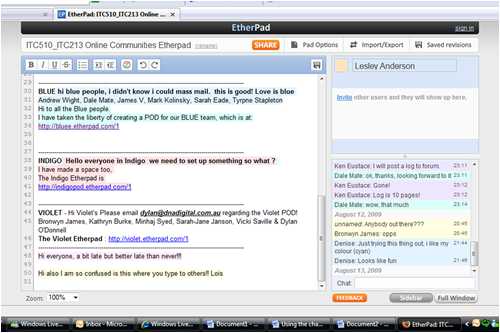
Etherpad Screenshot
Accessing the etherpad site at www.etherpad.com brought up this screen
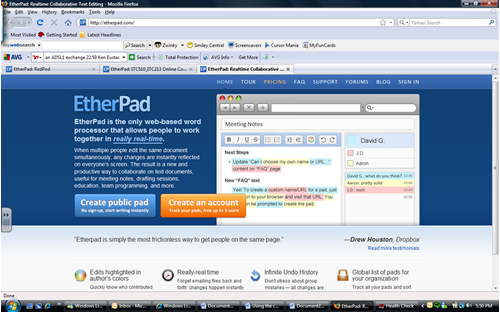
Etherpad Screenshot
I clicked on Create an Account - the orange button - and followed the directions to create a pad to use for Red Pod.
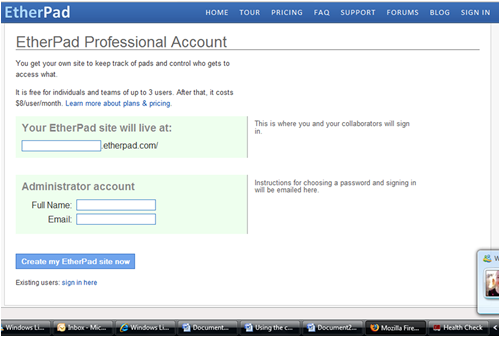
Etherpad Screenshot
I selected a name for the pad - RedPod but in my name, email and voila! A pad was created.
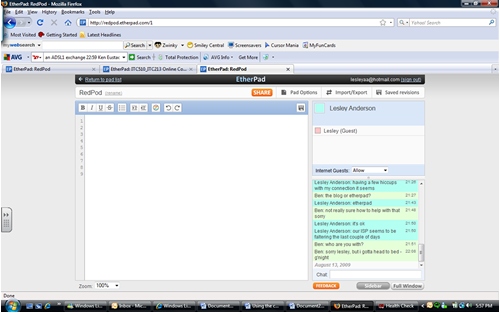
Etherpad Screenshot
It took a bit of playing around to work out that the administrator needed to be logged in, invitations needed to be sent to others to join the pod and the Internet Guests tab to be set to allow in order for others to be able to fully access the pad. There was quite a bit of messaging and emailing to and fro between students in 510/213 in order to decide how to get pads up and running. Messages were posted to the forum asking for email addresses so that invitations could be sent out and times set up to access them. After beginning the process of setting up the pad on the 5th August, it took until the 9th August for me to actually get another student - Melenna -
logged onto the pod at the same time as myself and able to have a chat.
I actually feel this would be an excellent collaborative tool, mainly because there is a joint window that members can type in and create a collaborative document. This document can then be exported by each member for storage on their PC and editing if required. The same document could be uploaded at the next meeting and any merging or amending of text could take place as well as further discussion on the document. I could see this as a useful tool for any classroom, either primary or secondary, for collaborative writing etc. and would definitely be a handy tool for bringing together students in different areas for collaboration.
